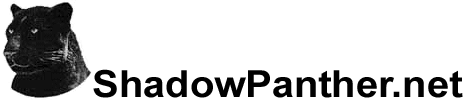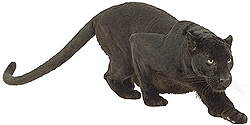5/16/10
Blizzard recently announced the beginning of the Cataclysm Beta Opt-In. If you want to opt-in for the Beta, then you'll need to submit your current system specifications using their automated Battle.net System Check tool. That tool only collects limited information about your computer, so it doesn't have the capability to let you know if you'll actually meet the minimum system requirements for the upcoming Cataclysm expansion. Those minimum requirements haven't been announced yet, but it's safe to say that if your Rogue is having trouble moving around Northrend now, then Cataclysm may give your computer some problems once you upgrade.
So, if your system is acting sluggish these days, you'll probably want look into getting a hardware upgrade soon - - either upgrading components on your current computer or replacing it altogether with a new one. As someone who has been dual-boxing two accounts on the same three year old laptop, I'm keenly aware of the frustration caused by outdated hardware. Lately, my World of Warcraft load times have been taking forever, one or both accounts would crash any time I visited Dalaran, and the entire process had become pretty much unbearable. That is, until now... Now that I've installed a Solid State Drive...
What is a Solid State Drive you may ask? Solid State Drives, or SSDs, are flash-based storage devices that are used to replace hard drives to provide enhanced storage performance. Compared to traditional hard drives (HDDs), SSDs start up faster, have faster random access speeds and generate less heat and noise because they don't have any moving parts. Unfortunately, SSDs do have a few disadvantages, including higher prices and less capacity compared to current hard drives. However, you can work around these drawbacks with a little planning, and believe me, it's worth it. If you want your computer to feel like new again, then I highly recommend that you check out these informative articles on SSDs:
The State of Solid State Hard Drives
Solid-State Drives Go Mainstream
Despite the Cost, SSDs Are a Great Value
At first, I was hesitant about purchasing an SSD for my old Windows XP laptop, since I would be forced to swap out its only hard drive for this new SSD. But after reading through those articles on the progress of SSDs, I figured now was the time. The technology had been shaky up until last year, but the most recent generation of drives had proven to be fast, reliable and effective. Specifically, I was interested in the 2nd Generation Intel X-25 SSD, which includes "TRIM" optimization features in the latest BIOS that work with both Windows XP and Windows Vista, in addition to Windows 7.
Now that I've installed the SSD in my laptop, I'm amazed at the difference. Windows loads faster. My applications start up quicker. World of Warcraft (both copies dual-boxed together) plays smoothly and no longer crashes. Dalaran, which used to take a minute or more to load up, now loads up within seconds. Installing this SSD has removed the single, biggest bottleneck in my system, and it feels like I have a brand new computer. The difference is really that dramatic!
So, my advice to you, whether you plan to upgrade your current computer or are looking to buy a new one, is to get an SSD for your boot drive. You won't regret it.
World of Warcraft Windows System Requirements
Listed below are the minimum system requirements and recommended specifications for World of Warcraft and each subsequent expansion. Looking at these requirements over time, we can make an educated guess as to what may be needed for Cataclysm.
| Version | Component | Minimum System Requirements | Recommended Specifications |
|---|---|---|---|
| World of Warcraft |
Operating System | Windows 98/ME/2000/XP | Windows 98/ME/2000/XP |
| Processor | Intel Pentium III 800 MHz or AMD 800 MHz | Intel Pentium IV 1.5 GHz or AMD XP 1500+ | |
| RAM | 256 MB | 512 MB | |
| Graphics Card | 32 MB NVIDIA GeForce 2 class or above | 64 MB NVIDIA GeForce FX 5700 class or above | |
| DirectX | DirectX 9.0c | DirectX 9.0c | |
| HD Space | 4.0 GB available HD space | 4.0 GB available HD space | |
| Optical Drive | 4x CD-ROM drive | 4x CD-ROM drive | |
| Internet Connection | 56k or better | Broadband | |
| Burning Crusade |
Operating System | Windows 2000/XP | Windows 2000/XP |
| Processor | Intel Pentium III 800 MHz or AMD Duron 800 MHz | Intel Pentium IV 1.5 GHz or AMD XP 1500+ | |
| RAM | 512 MB | 1 GB | |
| Graphics Card | 32 MB NVIDIA GeForce 2 class or above | 64 MB NVIDIA GeForce FX 5700 class or above | |
| DirectX | DirectX 9.0c | DirectX 9.0c | |
| HD Space | 10 GB available HD space | 10 GB available HD space | |
| Optical Drive | 4x CD-ROM drive | 4x CD-ROM drive | |
| Internet Connection | Broadband | Broadband | |
| Wrath of the Lich King |
Operating System | Windows XP SP3 / Vista SP1 | Windows XP SP3 / Vista SP1 |
| Processor | Intel Pentium 4 1.3 GHz or AMD Athlon XP 1500+ | Dual Core Processor | |
| RAM | 512 MB (1 GB for Vista) | 1 GB (2 GB for Vista) | |
| Graphics Card | ATI Radeon 7200 or better | NVIDIA or ATI GPU with 64 MB VRAM | |
| DirectX | DirectX 9.0c | DirectX 9.0c | |
| HD Space | 12 GB available HD space | 12 GB available HD space | |
| Optical Drive | 4x DVD-ROM drive | 4x DVD-ROM drive | |
| Internet Connection | Broadband | Broadband | |
| Cataclysm (Estimate) |
Operating System | Windows XP SP3 / Vista SP2 / Windows 7 SP1 | Windows XP SP3 / Vista SP2 / Windows 7 SP1 |
| Processor | Dual Core Processor | Quad Core Processor | |
| RAM | 1 GB (2 GB for Vista/Windows 7) | 2 GB (4 GB for Vista/Windows 7) | |
| Graphics Card | NVIDIA or ATI GPU with 64 MB VRAM | NVIDIA or ATI GPU with 128 MB VRAM | |
| DirectX | DirectX 9.0c | DirectX 9.0c | |
| HD Space | 20 GB available HD space | 20 GB available HD space | |
| Optical Drive | 4x DVD-ROM drive | 4x DVD-ROM drive | |
| Internet Connection | Broadband | Broadband |
Upgrading Your Current Computer
Listed below are my recommendations to get the most "bang for your buck" if you decide to upgrade your current computer:
- Install an SSD - As I've stated above, replace your current boot drive with an SSD. That single upgrade will make a major difference in the performance of your computer. If possible, use your old hard drive as a 2nd storage drive for your large media files and use the SSD to install your operating system and any important applications you want sped up, like World of Warcraft.
- Upgrade your RAM - More RAM is always better, and increasing your RAM is a very cost-effective upgrade. One important limitation to be aware of is that older computers running a 32-bit version of Windows can only recognize around 3GB of RAM even if you upgrade to 4GB. Still, 3GB should be more than enough to comfortably run the next expansion.
- Upgrade your video card - Each expansion of World of Warcraft introduces more visual detail and visual effects, and Cataclysm is no different. Upgrading your video card should help you play the game with high detail and effects, allowing you to fully enjoy the upgraded artwork of the new expansion. Read below for more information about evaluating the performance of video cards.
Replacing Your Current Computer
Listed below are my recommendations if you decide to replace your current computer with a new computer:
- Operating System - Go with 64-Bit Windows 7 Home Premium (at a minimum). Windows XP is on its last legs and I don't think I really need to say much about Vista.
- Processor - Any current dual core or quad core processor should be sufficient. Trying to judge the power of a processor based on the speed doesn't really work so well anymore. To see how current processors rank compared to each other, I recommend checking out these CPU Benchmarks Charts. For laptops, I also recommend this Comparison of Mobile Processors.
- RAM - At least 3-4 GB, or more if you can afford it (unless you're still using a 32-bit operating system).
- Graphics Card - These Video Card Benchmarks Charts are very helpful for comparing the performance of video cards. For laptops, I recommend checking out this Laptop Graphics Comparison as well as this Computer Games on Laptop Graphic Cards chart, which is also quite useful.
- Hard Drive - Get an SSD for the boot drive and a large regular hard drive if you have space for a 2nd drive. Here are Hard Drive Benchmarks Charts you can use to compare the performance of various SSDs/HDDs.
- Optical Drive - Blu-Ray/DVD burner.
- Other Considerations - USB 3.0 (few systems currently offer this but you'll appreciate the faster transfer speeds). Also, make sure that you know how to properly protect your new computer once everything is installed.